1. Login to your account on Tronscan

2. Choose Account option from the menu on the left column rail
3. Click the "Edit Access" button in the Owner Access section.
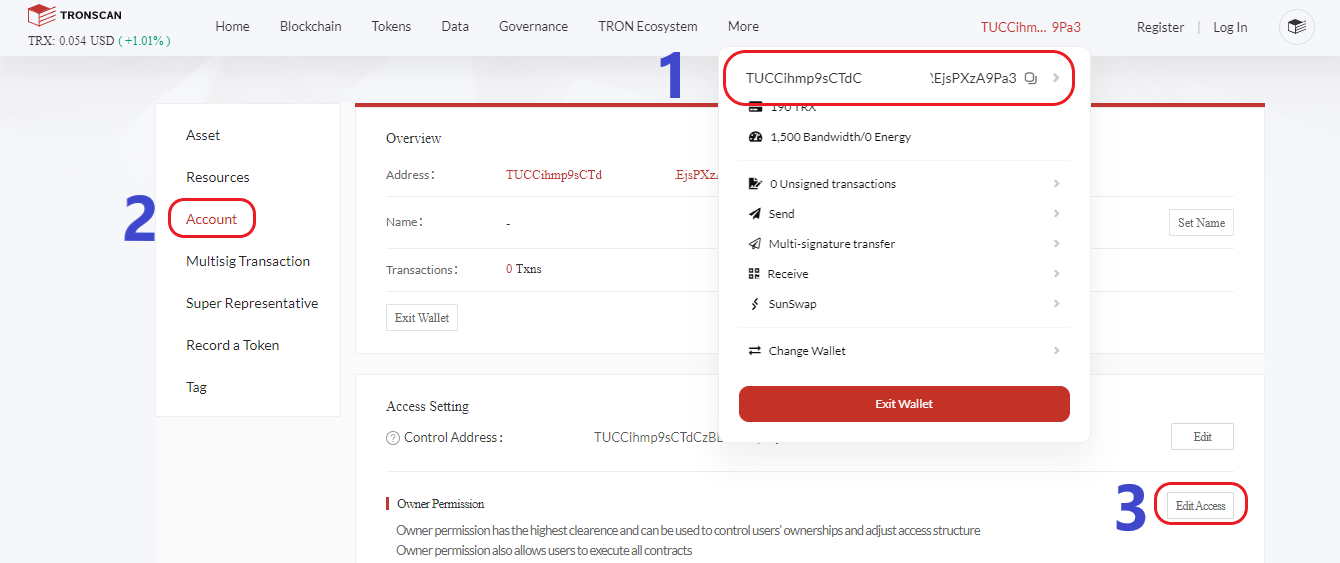
4. You will now see a red button that says "+Add new access" in the Active access section. Click it.
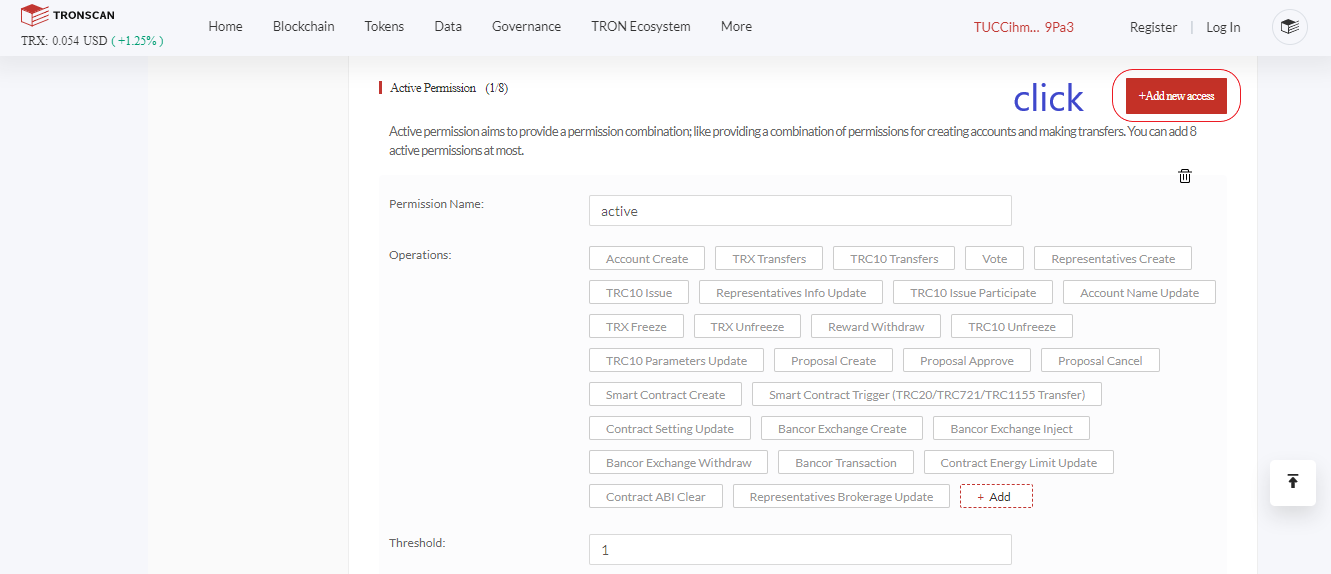
5.In the "Add active access" popup, under Access Name you can put anything (Tronshop), Click the +Add button and select the following checkboxes and click Save.
- TRX Freeze
- TRX Unfreeze
- Vote
In the Threshold box, enter 1
In the Weight box enter 1
In the Keys box, put our address:
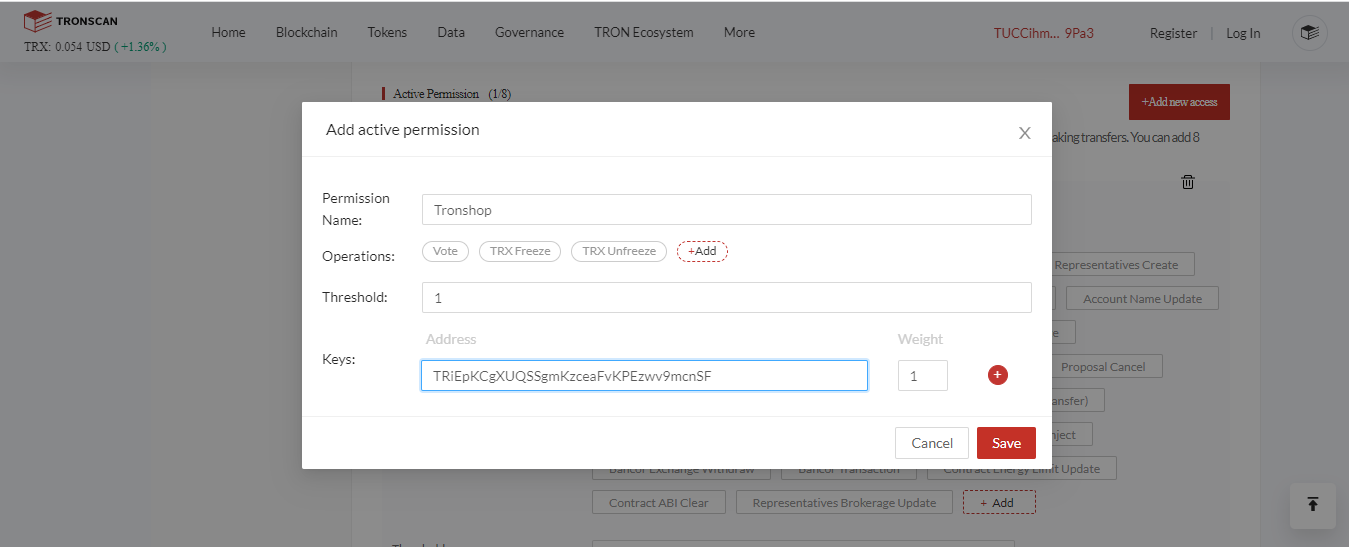
6.click the save button.
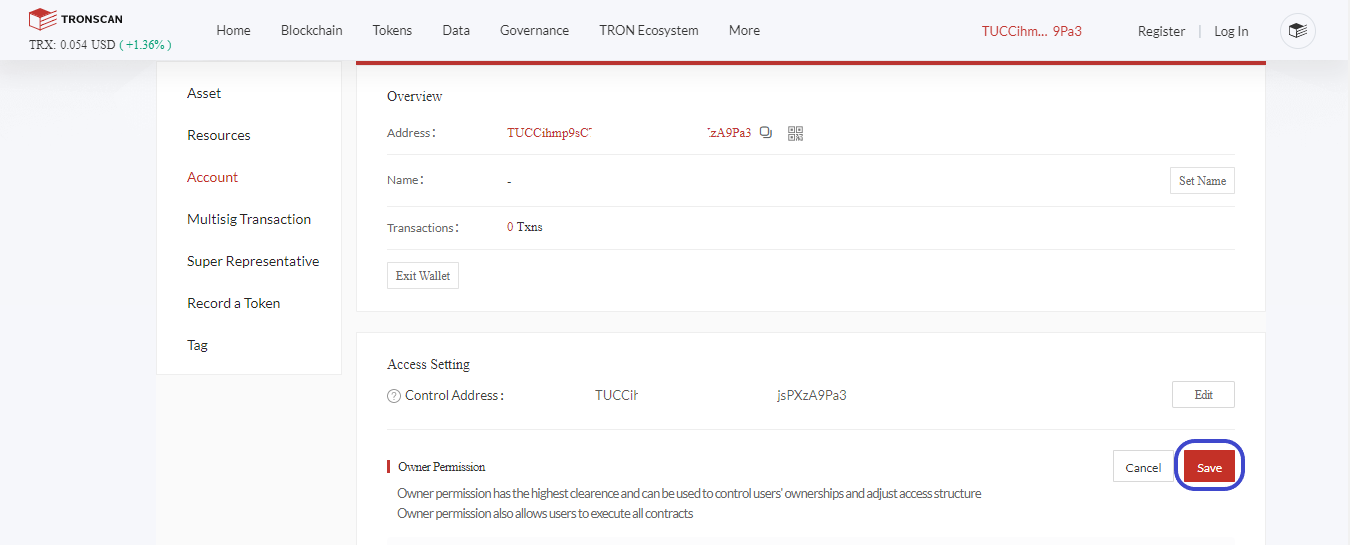
7.You need 100 Tron to complete this process. Then click the confirm button.
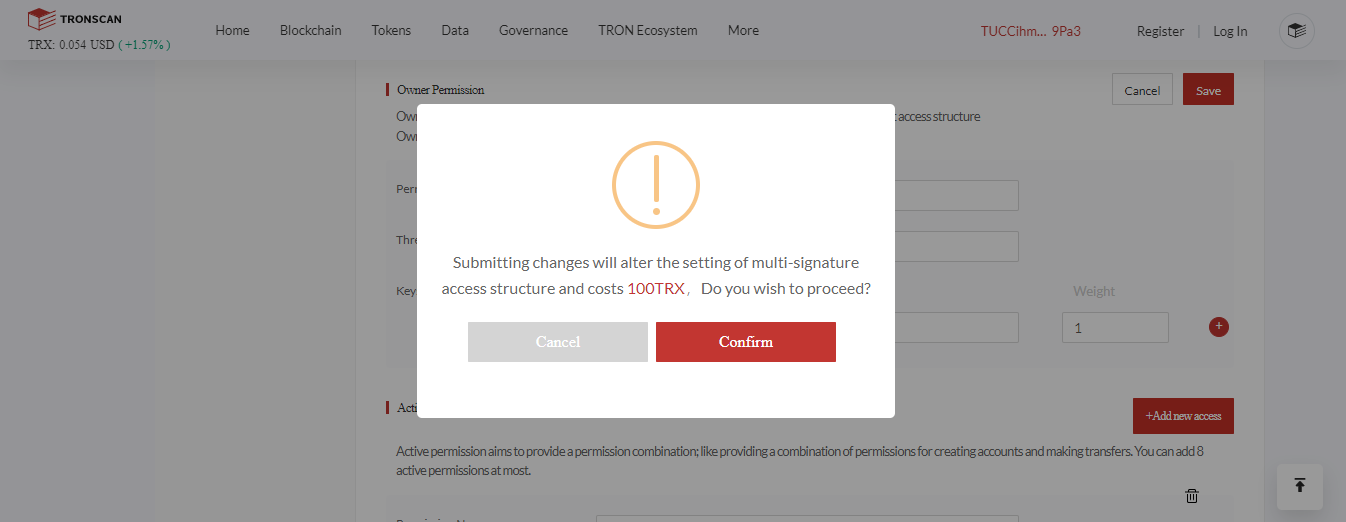
8.You will be connected to Tron Link and you must click the sign button.
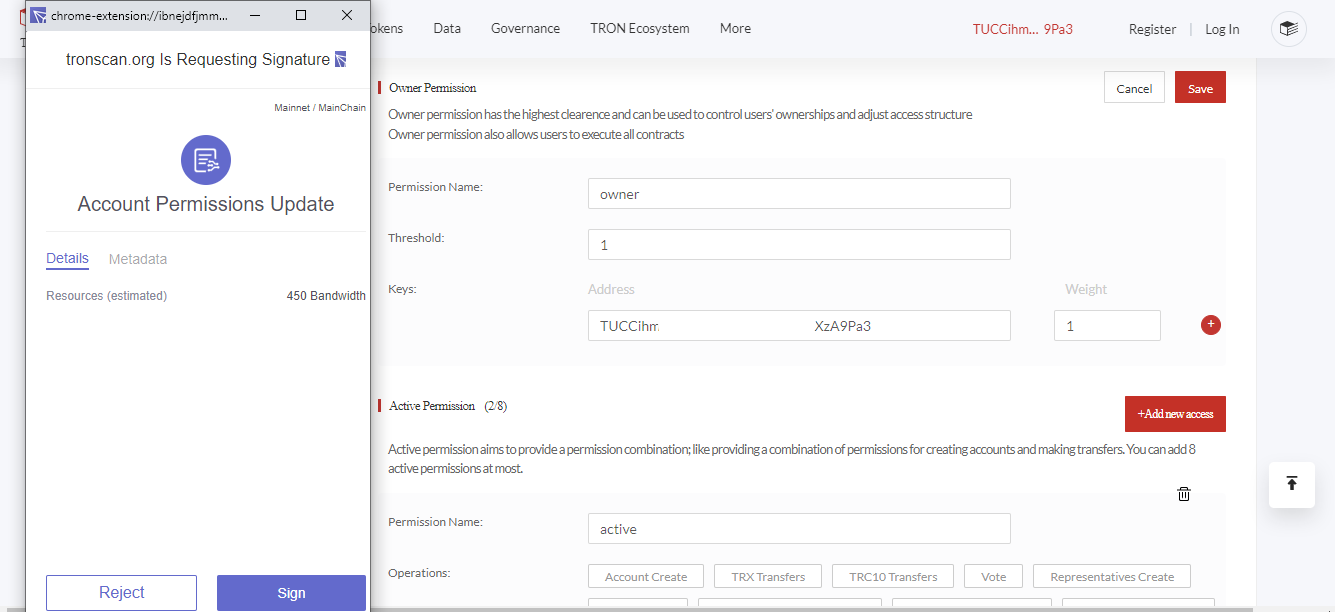
9. Registration of request for automatic use of your Wallet